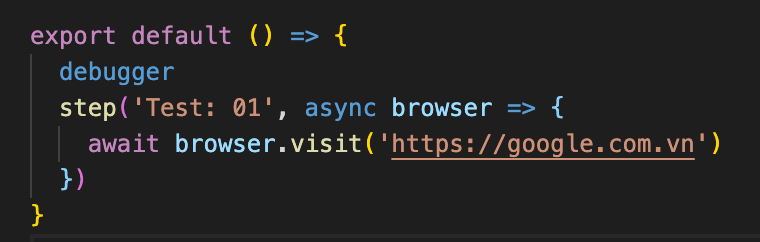Version: 1.5
Setting up your editor
To get the most out of writing Element scripts, it's important to have your editor configured correctly. If you don't write code every day, chances are you haven't evaluated all the options available to you.
We recommend using VSCode, which is a free code editor available from Microsoft for every platform.
How to debug Element script with VSCode#
Element 1.3.8 (or above) supports the ability to debug scripts with VSCode, with a few simple steps as below.
1. Add new configurations in launch.json file#
Under .vscode folder of your project, find the launch.json file and add the below configurations:
2. Add the debugger keyword in your test script#
In your test script, add the debugger keyword where you want the test to pause in execution.